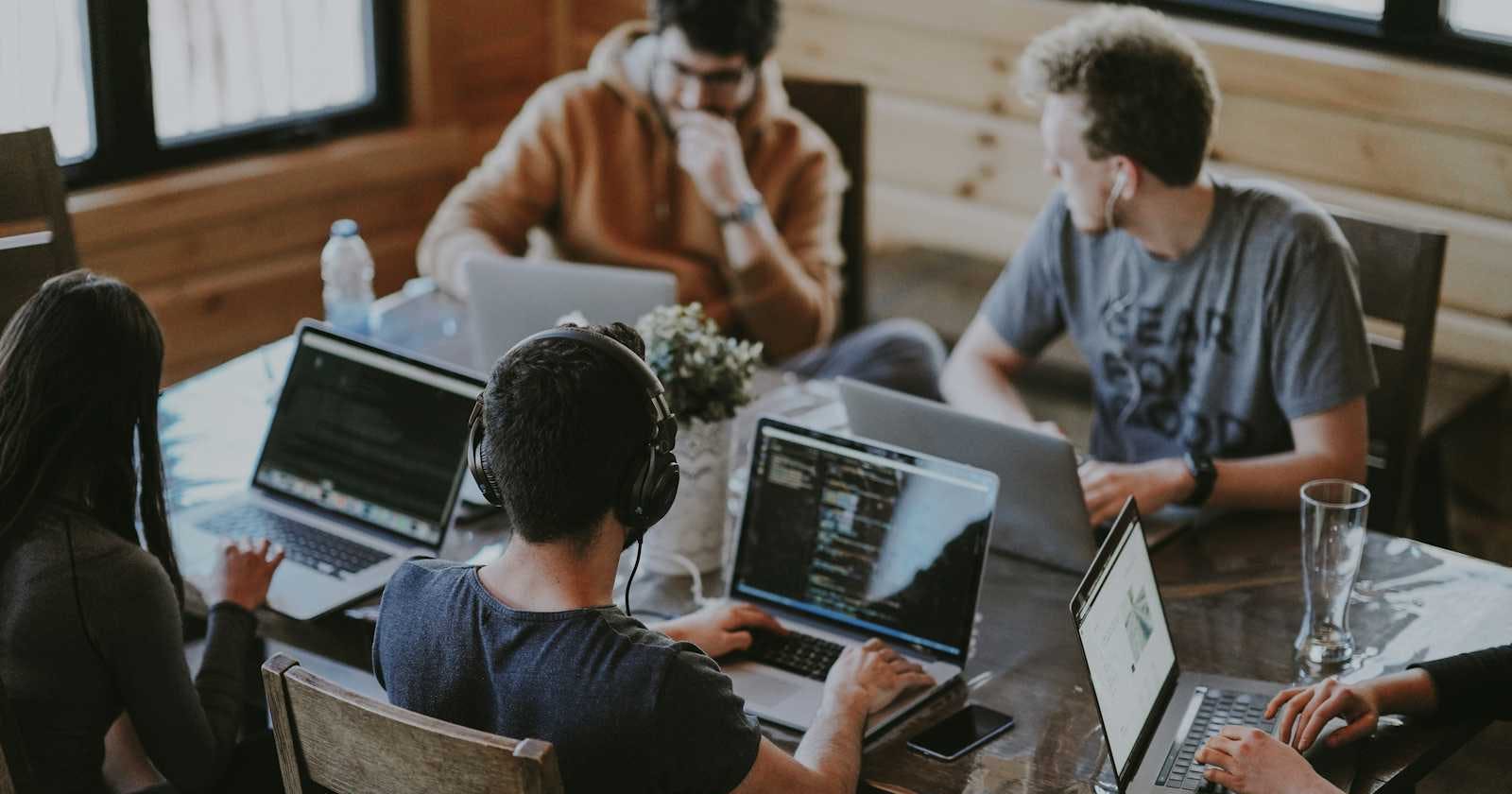tl;dr
To add users to VB Studio, first, you need to include them in a domain. Then, assign either the DEVELOPER_ADMINISTRATOR or DEVELOPER_USER role to the user. This is done through Oracle Cloud Services, where VB Studio is listed.
You can also create a group, add users to it, and then assign one of the roles to this group. This method is more convenient because you can link the group to a project in VB Studio.
Introduction
Lately, I have been exploring the process of setting up Oracle Cloud Infrastructure (OCI) Visual Builder Studio (VB Studio) to implement Continuous Integration and Continuous Deployment (CI/CD) with Oracle Application Express (APEX). While I plan to share my insights and discoveries regarding CI/CD in a separate blog post, the primary focus of this particular blog is to provide a detailed explanation of how to add multiple users to VB Studio by leveraging the OCI Identity and Access Management (IAM) structure.
It is worth noting that the existing documentation on this structure is either incomplete or refers to outdated authorization and policies. Therefore, this blog aims to fill in the gaps and offer a comprehensive guide on how to effectively manage multiple users within VB Studio using the OCI IAM structure. By following the steps and recommendations outlined in this blog, you can ensure a streamlined and efficient user management process that aligns with the latest best practices and standards.
Adding user to the OCI
Users can be added in OCI using domains. Below the steps to add a user, in the default domain. When you have multiple domains pick the domain you want to use.
Navigate to the default domain
- Identity → Domains → "Default"
Click on Users in the left menu
Click Create User
Add the credentials for the user you want to add
- The user will get an email to create a password and add the Oracle Authenticator

To maintain control in OCI over who is authorized to access VB Studio, it's recommended to create a group and add the relevant users to this group. A group can be created in the same way as users. By navigating to Identity → Domains → "Default domain" → Groups, you can create a group. It's also possible to add the created users to the group all at once.
Granting application roles
To use VB Studio, a user must have at least one role. VB Studio recognizes two distinct roles: DEVELOPER_ADMINISTRATOR and DEVELOPER_USER. The names indicate their functions. To assign these roles to a user or group, navigate to Identity → Oracle Cloud Services and locate your VB Studio instance. By default, an instance is created when you provision a VB Studio environment. The service is named as follows: VisualBuilderStudioInstance_{name}-{tenancy}-{location}. Within the instance, click on Application roles in the Resources menu. Here, you'll find the two developer roles. While it's possible to import other roles, these two are sufficient for now. Clicking on the chevron will open an accordion displaying the total assigned users, groups, and applications.

Clicking on "manage" will open a drawer that allows you to add users, groups, or applications. In the image below, the group VB Studio has been added to the DEVELOPER_USER role. All users within this group now have this role. If you click on "manage users," you'll see that the users within the group are added, which can be somewhat misleading.

Adding members to your VB Studio project
Now you can add members to your project. It's possible to add individual members or entire groups. To add to the confusion, you can also define groups in VB Studio, where members can be added, as well as the IDCS group you have defined in the domains section.
Creating a group can be done by opening the Organization page and the Groups tab. Here, you can create a VB Studio group or import a group from IDCS. If you want to assign all your users from the group you've created in the console, you can select import. If you want to assign different users from different groups, you can create a new group here. It's not required to create a group to add users to your project, but I find it clearer for managing users.
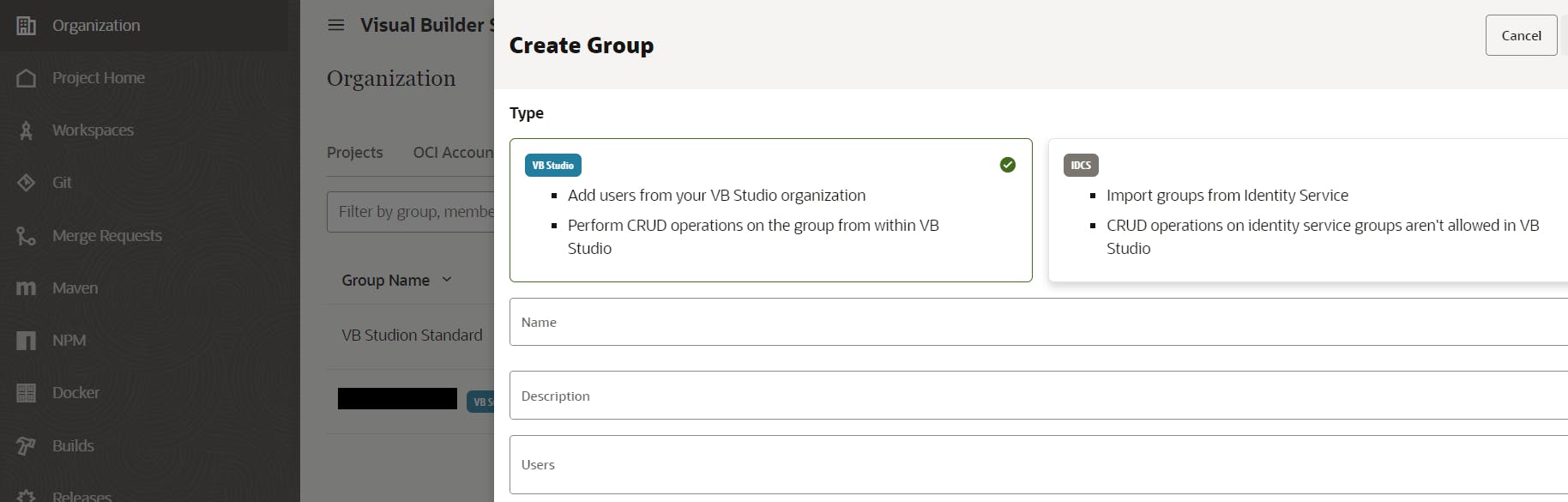
On the Project Home page, you can add users by opening the Team tab. By clicking the Add Member button, a popup opens that lets you select individual users or entire groups to be added to your project.
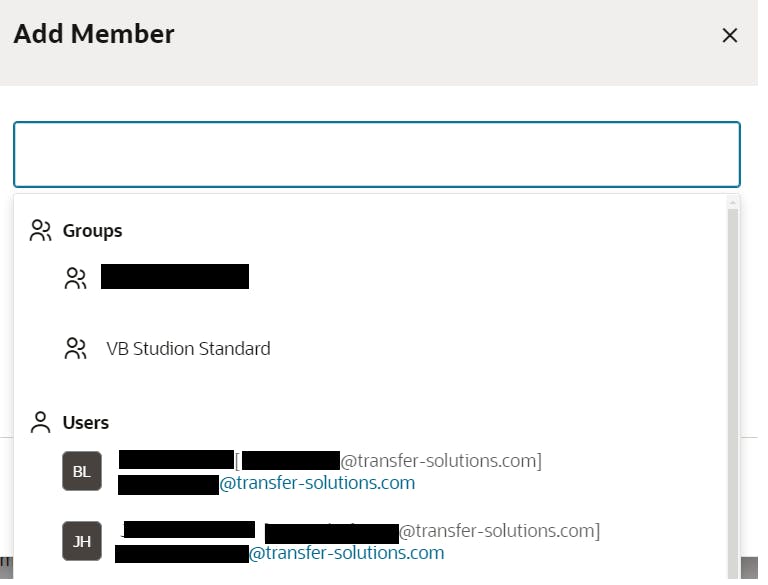
In conclusion, managing multiple users in OCI Visual Builder Studio can be made efficient by leveraging the IAM structure of OCI. The process involves creating users, assigning them to groups, granting them appropriate roles, and finally adding them to your VB Studio project. By following these steps, you can ensure a streamlined user management process that adheres to the latest best practices and standards